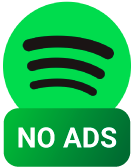BlockTheSpot Free Spotify Ad Blocker for Windows
Tired of Spotify’s relentless ads interrupting your music? If you’re using the free tier on Windows, you’ve likely faced the frustration of ads blasting between songs—sometimes even louder than your playlist. While Spotify Premium offers an ad-free experience, not everyone wants to pay a monthly fee. That’s where BlockTheSpot comes in—an open-source tool that cleverly blocks ads by modifying Spotify’s core files, giving you uninterrupted music without a Premium subscription.
Key Features
🎵
Automatically removes audio ads between songs, ensuring uninterrupted listening.
🎥
Eliminates all banner and pop-up ads from the Spotify interface.You’ll no longer hear commercials interrupting.
🔁
Bypasses the skip limit on the free version of Spotify.You can skip as many tracks as you want.
🔄
Patches Spotify in a way that resists official updates from breaking the tool.You usually don’t need to re-install.
BlockTheSpot is a free, open-source ad blocker designed specifically for the Spotify Desktop app on Windows (excluding the Microsoft Store version). It removes all types of ads — including audio ads, video ads, and banner ads — and also enables unlimited skips for users on the free version of Spotify.
Rather than being a browser extension or a network-based ad blocker, BlockTheSpot works by modifying the core files of the Spotify desktop client itself. It injects a custom dynamic-link library (DLL) into Spotify’s process to bypass its ad services and alter certain behaviors.
Spotify Ad Blocker Comparison
| Feature | BlockTheSpot | SpotX | EZBlocker |
|---|---|---|---|
| Platform | Windows Desktop (exe) | Windows (Installer or Script) | Windows |
| Ad Blocking | Complete (audio/video/banner) | Complete | Mutes ads (not true blocking) |
| Unlimited Skips | Yes | Yes | No |
| Premium UI Unlocks | Partial (Developer mode) | No | No |
| Ease of Use | Moderate | Easy | Very Easy |
| Open Source | Yes | Yes | Yes |
| Spotify Auto-Update Handling | Partial (can break on updates) | Better update resistance | Breaks easily on updates |
System Requirements
Before installing BlockTheSpot, make sure your system meets the following requirements to ensure smooth installation and functionality:
Supported Operating System: Windows 10 or Windows 11
- BlockTheSpot is designed specifically for Windows users.
- It only works with the Desktop version of Spotify, not the Microsoft Store version.
- If you have the Microsoft Store version installed, you must uninstall it and download the official installer from Spotify’s website.
Spotify Version Compatibility
- BlockTheSpot supports recent versions of Spotify, but may temporarily break after major Spotify updates.
- As of now, it supports versions like v1.2.59.514 (updated October 2024).
- Turn off automatic updates in Spotify’s config to maintain compatibility longer.
Internet Connection Required
- Download the BlockTheSpot installer script.
- Get the latest patches or updates.
- Access Spotify and stream music (naturally).
How to Download BlockTheSpot
Official Download Source
To safely download BlockTheSpot, always use the official GitHub repository maintained by the trusted developer community. This ensures you get a clean, working, and regularly updated version of the tool.
home
In the repository, look for the latest release or use the installation script (install.bat or install.ps1) from the root folder.
Step-by-Step Installation Guide for BlockTheSpot
Download .bat or .ps1 File
- Visit the official BlockTheSpot http://blockthespot.com/.
- install.bat (Batch script)
- install.ps1 (PowerShell script)
- Choose one (typically install.bat is easiest for most users).
- Click "Download" or right-click → Save as.
Remove Microsoft Store Version of Spotify (If Installed)
- BlockTheSpot does NOT work with the Microsoft Store (UWP) version of Spotify.
- Go to Settings → Apps → Installed Apps, search for Spotify.
- If it says “Microsoft Store” or “UWP,” uninstall it.
Run the Installer
- Right-click the install.bat or install.ps1 file.
- Choose Run as Administrator (this is important).
- Inject the blocking DLL into the Spotify app.
- Prevent Spotify from auto-updating.
- Patch your Spotify installation to block all ads.
Launch Spotify and Verify
- Open Spotify.
- No audio ads
- No banner/video ads
- Unlimited skips
- Navigate through menus; a “Develop” tab may appear if Developer Mode is enabled.
Screenshots or Video Demo
- Screenshot of downloading the script.
- Image of uninstalling the Microsoft Store version.
- Terminal output of the installer running.
- Final Spotify interface with ads removed.
Advanced Tips & Troubleshooting
BlockTheSpot is a powerful tool, but like any patching utility, it can sometimes run into issues — especially after Spotify updates or changes. Here are some advanced tips and solutions to help users maintain a smooth, ad-free Spotify experience.
Enabling Developer Mode in Spotify
BlockTheSpot unlocks a hidden Developer menu in Spotify’s UI, allowing users to access advanced debugging tools and experiments.
How to Access:
- After successful installation of BlockTheSpot, restart Spotify.
- Click on the three-dot menu in the top-left corner.
- Scroll down — you should now see a “Develop” tab.
- Inside this tab, you can access experimental UI flags, performance data, and interface themes.
Note: If the “Develop” menu doesn’t appear, try reinstalling BlockTheSpot or ensuring you’re using the correct non-Microsoft Store version of Spotify.
Resolving “Ads Not Blocked” Issues
Sometimes users report that ads are still playing even after installation. Here’s how to troubleshoot:
Check Spotify Version
- BlockTheSpot only supports the official desktop version from Spotify.com.
- The Microsoft Store version is not compatible and must be uninstalled.
Reapply the Patch
- Updates to Spotify may overwrite patched files.
- Re-run the BlockTheSpot .bat or .ps1 installer to restore the patch.
Clear Cached Files
- Some ads may come from cached content.
- Go to C:\Users\<YourUsername>\AppData\Roaming\Spotify and delete the Storage and Users folders.
- Restart Spotify afterward.
Common Error Messages and Fixes
Here are a few frequent errors users encounter and how to resolve them:
“Cannot find Spotify.exe”
- You may not have Spotify installed from the correct source.
- Uninstall the Microsoft Store version, and reinstall from spotify.com.
“Injection Failed”
- This usually happens due to insufficient permissions.
- Run the installer as Administrator to allow DLL injection.
“config.ini not found”
- This config file is essential for some advanced features.
- Reinstall BlockTheSpot or manually create the file using the template from the GitHub repo.
Spotify Auto-Reinstalls Itself
- This occurs when Spotify updates without user permission.
- Block or rename the SpotifySetup.exe or SpotifyNew.exe to stop background installs.
Is BlockTheSpot Safe and Legal?
Understanding the safety and legality of BlockTheSpot is essential before using it. While it provides powerful functionality, there are a few important aspects you should consider regarding its technical safety and legal implications.
Safety Considerations
BlockTheSpot is an open-source project, which means its source code is publicly available and can be inspected by anyone. This transparency allows users and developers to review the code for malicious behavior, making it safer than closed-source ad blockers or random software from unknown sources.
However, since BlockTheSpot modifies Spotify’s internal files by injecting a .dll file and altering certain behaviors, your antivirus or Windows Defender might flag it as suspicious. This is a common false positive with patching tools and doesn’t necessarily indicate that it’s harmful. Still, always download the tool from its official GitHub repository to avoid tampered or fake versions.
Legal Considerations
While using BlockTheSpot might feel like a smart workaround, it technically violates Spotify’s Terms of Service (TOS). Spotify’s TOS explicitly prohibit modifying or tampering with the service, which includes altering the app to remove ads or unlock premium features without paying.
To date, there are very few (if any) reported cases of users getting banned for using BlockTheSpot. That said, Spotify has the right to suspend or terminate accounts if they detect violations. So, there’s always a small risk involved, especially if the tool becomes more widely known or targeted by Spotify in future updates.
Use at Your Own Risk Disclaimer
It’s important to understand that BlockTheSpot is not officially endorsed by Spotify and comes with certain risks—both technical and legal. By using it, you accept full responsibility for any issues that may arise, including:
- Potential Spotify app malfunctions after updates.
- Risk of account warnings or restrictions.
- Conflicts with antivirus software.
Always back up your Spotify settings and consider using a secondary account if you’re concerned about losing access to your main one.
FAQ's
What is BlockTheSpot?
BlockTheSpot is an open-source patch for the Spotify Windows desktop app that blocks ads and unlocks some premium-like features.
Is BlockTheSpot free to use?
Yes, it’s completely free and open-source under the MIT license.
Does BlockTheSpot work on macOS or Linux?
No, it is only compatible with the Windows (non-Microsoft Store) version of Spotify.
Is BlockTheSpot legal?
While using it isn’t strictly illegal, it violates Spotify’s Terms of Service. Use it at your own risk.
Is BlockTheSpot safe to use?
Yes, if downloaded from the official GitHub repo. It is open-source, so its code can be reviewed by anyone.
How do I install BlockTheSpot?
Download the batch file or PowerShell script from the official GitHub, run it, and follow the prompts to patch your Spotify installation.
Do I need to uninstall the Microsoft Store version of Spotify?
Yes. BlockTheSpot only works with the standalone version downloaded from Spotify’s website.
What if I already have the Store version installed?
Uninstall it via Windows settings, then install Spotify from spotify.com/download.
Do I need to run the patch every time I start Spotify?
No. It patches Spotify once, and the changes persist unless overwritten by an update.
How do I know if the patch was successful?
Spotify should run without displaying any ads (audio or banner). You may also see a new “Develop” menu in the UI.
Does BlockTheSpot still work after Spotify updates?
It usually does, but major updates may temporarily break compatibility until the developer patches it.
Are there any alternatives to BlockTheSpot?
Yes: SpotX, EZBlocker, and Spicetify with custom extensions are good alternatives for different use cases.
How do I update BlockTheSpot?
Check the GitHub page for new updates. If needed, re-run the latest script to reapply the patch.
Can Spotify auto-update and break the patch?
Yes, so some users disable Spotify’s auto-update feature to avoid issues.
Is there a way to block Spotify updates?
You can use third-party tools or modify firewall rules to prevent updates, but this may affect functionality long-term.
Do I need to disable my antivirus to install BlockTheSpot?
Some antivirus programs may flag the patcher. You may need to whitelist the script temporarily.You can use third-party tools or modify firewall rules to prevent updates, but this may affect functionality long-term.
How do I uninstall BlockTheSpot?
Delete chrome_elf.dll, config.ini, and re-install Spotify from scratch to revert to the original version.
Will uninstalling Spotify remove BlockTheSpot too?
Yes, but for a clean uninstall, delete the Spotify folder from AppData as well.
Can I switch back to the Microsoft Store version after using BlockTheSpot?
Yes, but you’ll need to uninstall the standalone version and reinstall via the Microsoft Store.
What features does BlockTheSpot unlock?
It blocks audio/video/banner ads, enables unlimited skips, and unlocks the Developer UI menu.
Does it enable offline downloads or premium sound quality?
No. Offline listening, high-bitrate streaming, and other core premium features remain locked.
Does it block Spotify Connect ads on other devices?
No. It only affects the local Spotify desktop app on the machine it’s installed on.
Can I use BlockTheSpot with Spotify’s DJ feature or Smart Shuffle?
Some premium-only features like DJ mode may not work even with BlockTheSpot.
Will my Spotify account get banned for using BlockTheSpot?
There is always a risk. While bans are rare, Spotify may take action if unusual activity is detected.